Step1: Install Required Packages
1. Update and Upgrade the Ubuntu Packages
apt update && apt upgrade -y2. install Apache and MySQL Server
apt install apache2 mariadb-server
apt install apache2 mariadb-server3. Install PHP and other Dependencies and Restart Apache
apt install libapache2-mod-php php-bz2 php-gd php-mysql php-curl php-zip \ php-mbstring php-imagick php-ctype php-curl php-dom php-json php-posix \ php-bcmath php-xml php-intl php-gmp zip unzip wget
apt install libapache2-mod-php php-bz2 php-gd php-mysql php-curl php-zip \
php-mbstring php-imagick php-ctype php-curl php-dom php-json php-posix \
php-bcmath php-xml php-intl php-gmp zip unzip wget4. Enable required Apache modules and restart Apache:
a2enmod rewrite dir mime env headers systemctl restart apache2
a2enmod rewrite dir mime env headers
systemctl restart apache2Step2. Configure MySQL Server
1. Login to MySQL Prompt, Just type
mysql
mysql2. Create MySQL Database and User for Nextcloud and Provide Permissions.
CREATE USER ‘nextcloud’@’localhost’ IDENTIFIED BY ‘passw@rd’; CREATE DATABASE IF NOT EXISTS nextcloud CHARACTER SET utf8mb4 COLLATE utf8mb4_general_ci; GRANT ALL PRIVILEGES ON nextcloud.* TO ‘nextcloud’@’localhost’; FLUSH PRIVILEGES; quit;
CREATE USER 'nextcloud'@'localhost' IDENTIFIED BY 'passw@rd';
CREATE DATABASE IF NOT EXISTS nextcloud CHARACTER SET utf8mb4 COLLATE utf8mb4_general_ci;
GRANT ALL PRIVILEGES ON nextcloud.* TO 'nextcloud'@'localhost';
FLUSH PRIVILEGES;
quit;Step3. Download, Extract, and Apply Permissions.
Now download the latest Nextcloud archive file, Go to the Nextcloud Download Page. Or you can download from direct link: https://download.nextcloud.com/server/releases/latest.zip
1. Download and unzip in the /var/www folder
cd /var/www/ wget https://download.nextcloud.com/server/releases/latest.zip unzip latest.zip
cd /var/www/
wget https://download.nextcloud.com/server/releases/latest.zip
unzip latest.zip2. Remove the zip file, which is not necessary now.
rm -rf latest.zip
rm -rf latest.zip3. Change the ownership of the nextcloud content directory to the HTTP user.
chown -R www-data:www-data /var/www/nextcloud/
chown -R www-data:www-data /var/www/nextcloud/Step4. Install NextCloud From the Command Line
We are going to install Nextcloud on Ubuntu 22.04 from the command line, it will save us time as we are providing all the database and admin credentials for installation. It will install Nextcloud silently, we don’t have to go through web setup. For detailed Nextcloud Command line installation, visit this page.
1. Run the CLI Command
cd /var/www/nextcloud sudo -u www-data php occ maintenance:install –database \ “mysql” –database-name “nextcloud” –database-user “nextcloud” –database-pass \ “passw@rd” –admin-user “admin” –admin-pass “admin123”
cd /var/www/nextcloud
sudo -u www-data php occ maintenance:install --database \
"mysql" --database-name "nextcloud" --database-user "nextcloud" --database-pass \
"passw@rd" --admin-user "admin" --admin-pass "admin123"If everything goes well the command will output “Nextcloud was successfully installed”. We provided a very simple user/password, during production setup, this must be a complex password.
2. nextcloud allows access only from localhost, it could through error “Access through untrusted domain”. we need to allow accessing nextcloud by using ip or domain name.
vi /var/www/nextcloud/config/config.php ‘trusted_domains’ => array ( 0 => ‘localhost’, 1 => ‘nc.mailserverguru.com’, // we Included the Sub Domain ), ….. 😡 // saving the file
vi /var/www/nextcloud/config/config.php
'trusted_domains' =>
array (
0 => 'localhost',
1 => 'nc.mailserverguru.com', // we Included the Sub Domain
),
.....
:x // saving the file3. Configure Apache to load Nextcloud from the /var/www/nextcloud folder.
vi /etc/apache2/sites-enabled/000-default.conf <VirtualHost *:80> ServerAdmin webmaster@localhost DocumentRoot /var/www/nextcloud ErrorLog ${APACHE_LOG_DIR}/error.log CustomLog ${APACHE_LOG_DIR}/access.log combined </VirtualHost> 😡
vi /etc/apache2/sites-enabled/000-default.conf
<VirtualHost *:80>
ServerAdmin webmaster@localhost
DocumentRoot /var/www/nextcloud
ErrorLog ${APACHE_LOG_DIR}/error.log
CustomLog ${APACHE_LOG_DIR}/access.log combined
</VirtualHost>
:x- Now, Restart Apache Server
systemctl restart apache2
systemctl restart apache2Now, Go to the Browser and type http:// [ ip or fqdn ] of the server, The below Nextcloud login page will appear.
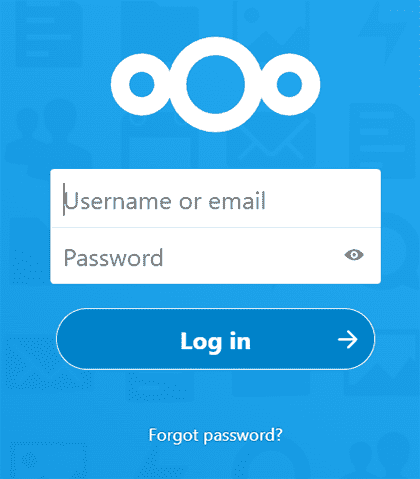
The Basic NextCloud Installation on Ubuntu 22.04 is completed, Now we are going to Work on the Performance and Security.
